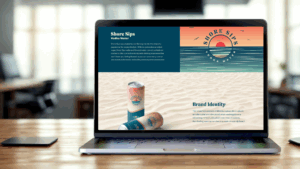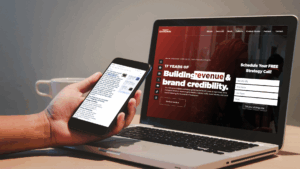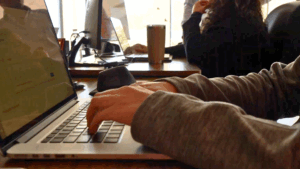It feels like every other day there is a new social media feature. Although, this one has a great benefit: To help your YouTube channel be found easier on their platform.
Introducing – Youtube Handles!
It’s no shock the platform grew tremendously throughout the past decade. Consequently, there were many accounts duplicating popular YouTube channel names in an attempt to ride on the coat-tails of already well-known channels. Handles are like usernames on Twitter (now X) or Instagram. Now, channels have the ability to create a YouTube handle to easily identify themselves.
Overview of YouTube Handles
- Handles on YouTube are unique, short channel identifiers starting with the “@” symbol.
- They are distinct from channel names and provide a matching YouTube URL for easier discovery.
- Handles are used in comments, mentions, Shorts, and more.
- Channels can only have one handle, which must follow specific naming guidelines.
What is a Youtube Handle?
A YouTube handle is a unique and short channel identifier unlike channel names, and they start with the “@” symbol. Handles serve as a simple and effective way for users to find and interact with creators on Youtube, and can also be used to promote a channel outside of YouTube.
For example, our youtube handle is @adaptingsocial
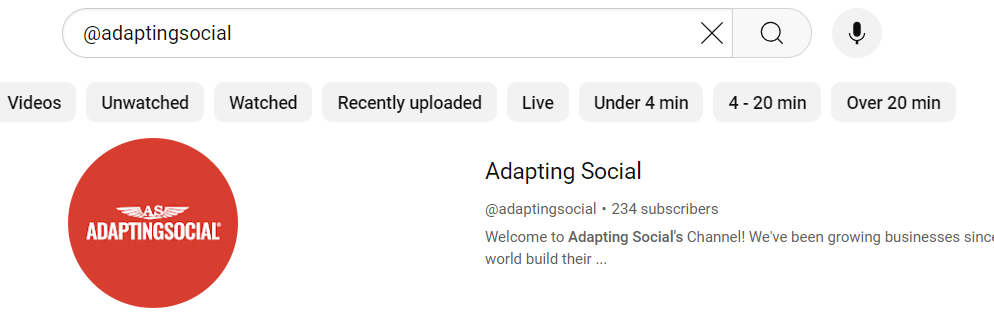
The YouTube Handles update introduced several changes to how URLs are managed and displayed on the platform.
After the introduction of YouTube Handles, new custom URLs can no longer be created or changed. This means that if you don’t already have a custom URL, you won’t be able to set one up.
But existing custom URLs will still work. They will automatically redirect users to your new channel URL based on your handle.
Example: If your custom URL was youtube.com/c/YouTubeCreators, it will now redirect to the handle-based URL like youtube.com/@YouTubeCreators.
On the other hand, legacy username URLs will still work even if the channel name has changed since the username was chosen. These URLs are maintained to ensure continuity and accessibility. Existing usernames cannot be changed, but their associated URLs will remain valid.
Example: A legacy username URL like youtube.com/user/YouTube will continue to redirect viewers to the correct channel page.
Finding Your Youtube Handle
Finding your YouTube handle is a straightforward process. Here’s how you can find your YouTube handle:
First, ensure you are logged into your YouTube account.
Click on your profile picture in the top right corner of the YouTube homepage.
Select YouTube Studio from the dropdown menu.
Navigate to customization: In the YouTube Studio, find the Customization option in the left-hand menu.
Check your basic info: Click on the Basic Info tab. Here, you will find your YouTube handle listed alongside your channel name and URL.
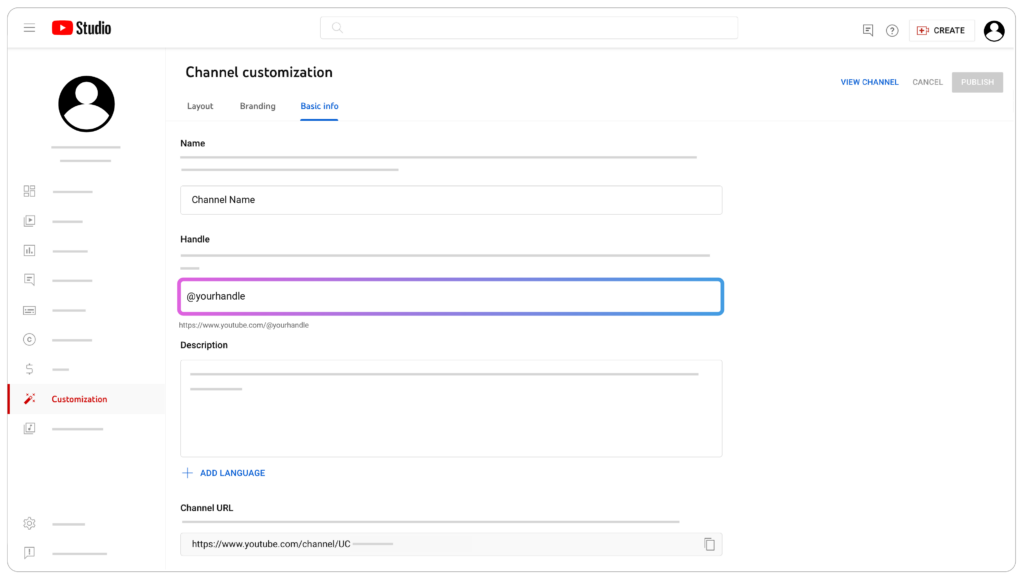
How to Create a YouTube Handle:
Your first step to creating a unique youtube handle for your channel is to go to https://www.youtube.com/Handle. You’ll soon see a page, similar to below, prompting you to choose or change your handle.
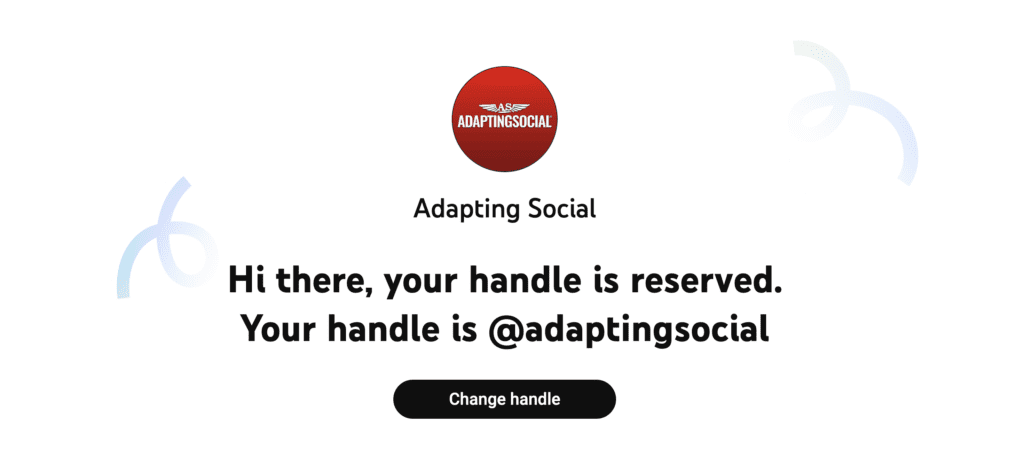
How to Change Your Youtube Handle
To change your handle, click the button prompt and enter your new identifier in the handle field below. If that handle is available, you’ll be able to confirm your selection. If the handle is not available, that means another user already claimed that name. In that case, you will have to change or add to your selection before saving.
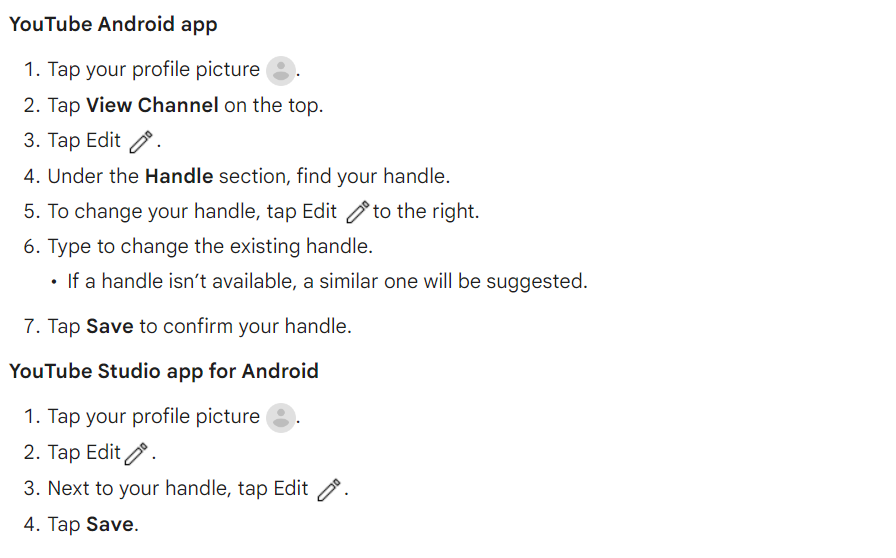
If you have not yet changed your YouTube handle, one may have automatically been chosen for you. For brand consistency purposes, be sure to make necessary updates!
You can change your handle up to twice in a 14-day period, and both old and new URLs will work during this time.
Changing Your YouTube Handle Across Different Devices
Here’s a step-by-step process on how to change your YouTube handles using a computer, an android device, and on Iphone or Ipad:
How to Change Youtube Handle On PC
- Sign in to YouTube Studio.
- Go to Customization > Basic info.
- Edit your handle under the Handle section.
- Click PUBLISH to save changes
How to Change Youtube Handle On Android Devices (or Iphone/Ipad)
- Open the YouTube app and sign in.
- Tap your profile picture and go to Your channel.
- Tap Edit channel and select Handle.
- Enter your new handle and tap Save.
What Should I Change My YouTube Handle To?
Your Youtube handle should represent your channel. If your channel is promoting your business, opt for your business name. If your channel is a depiction of your life, opt for your name. Whatever feels like it aligns best with the content and brand you are looking to portray. However, It’s important to keep your brand consistent across platforms. So, be sure to keep that in mind when choosing a handle.
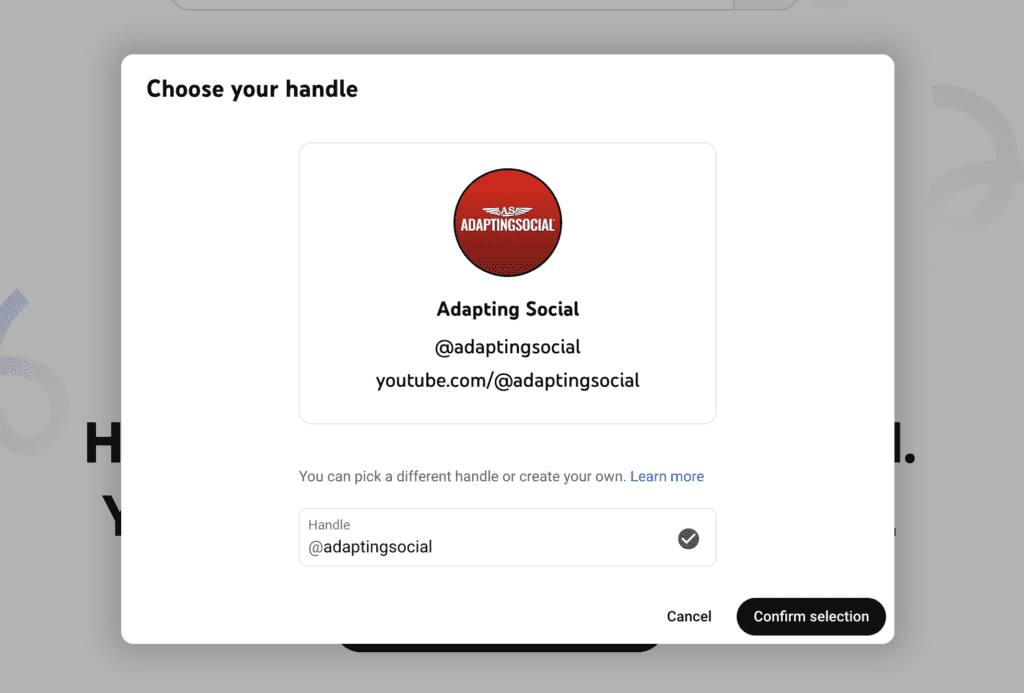
According to YouTube’s guidelines, your handle must follow the below:
- Must be between 3-30 characters
- Must be made up of alphanumeric characters (A-Z, a-z, 0-9)
- Your handle can also include underscores (_), hyphens (-) and periods (.)
- Cannot be URL-like or phone number-like
- Cannot be an already existing handle name
- Must follow YouTube’s Community Guidelines
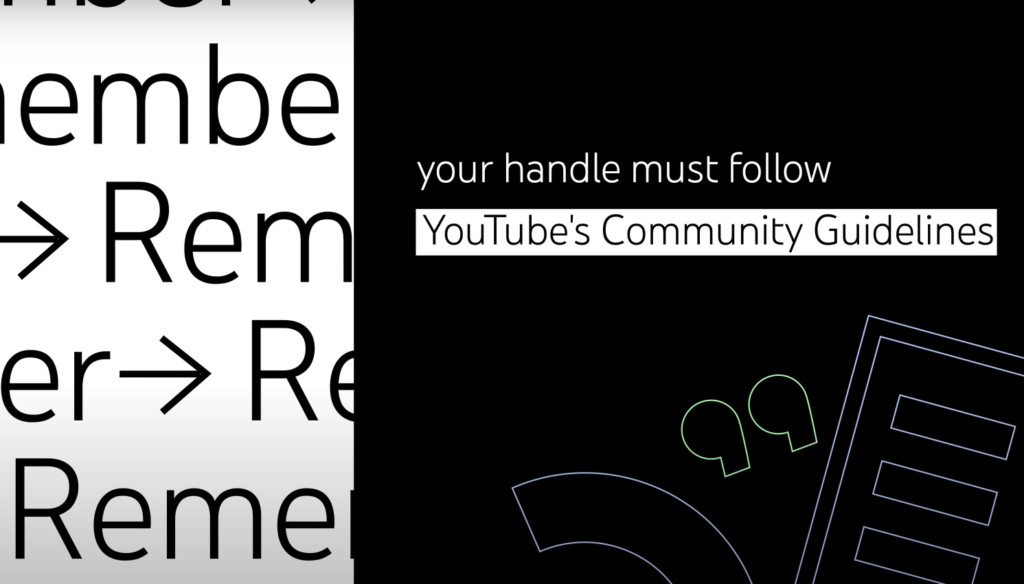
A few more things to note about Youtube Handles:
You are not allowed to transfer or sell a handle. If your channel has a verification badge check mark, adding a handle will not affect that. Parent-supervised YouTube accounts for children not old enough to have their own account will not have access to handles.
YouTube Handles are a great way to make your channel more easily found and reduce the risk of having your content lost in the YouTube algorithm. Creating a handle is easy and only takes a few minutes. This is a great way to build branding for your business on social media.
If you need help with the process or want more tips on how to grow your YouTube channel, a social media marketing agency in NJ like us can help!